How to Use Your Stickers

In StickerCan Canvas, you can get creative with your stickers - arrange them any way you like, resize them, rotate them, group them together, add text, download, copy, and print them to suit all your sticker needs!
Adjusting Your Canvas Stickers
👉 After selecting a sticker, Canvas will open a toolbar that lets you easily adjust the sticker to meet your needs:
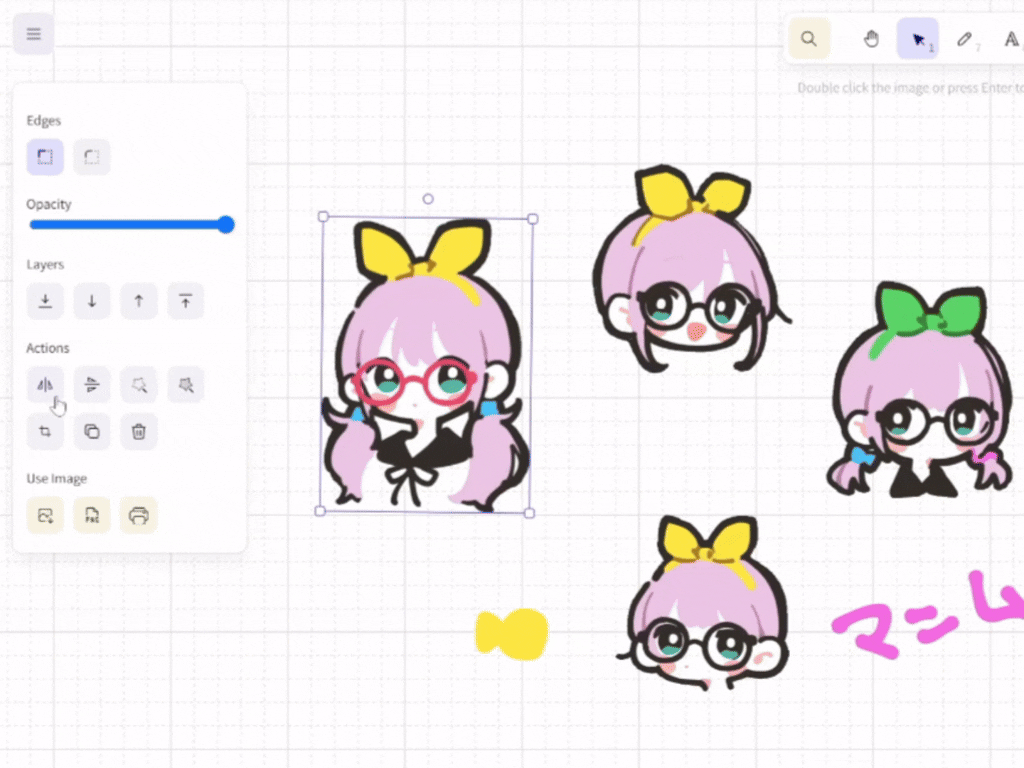
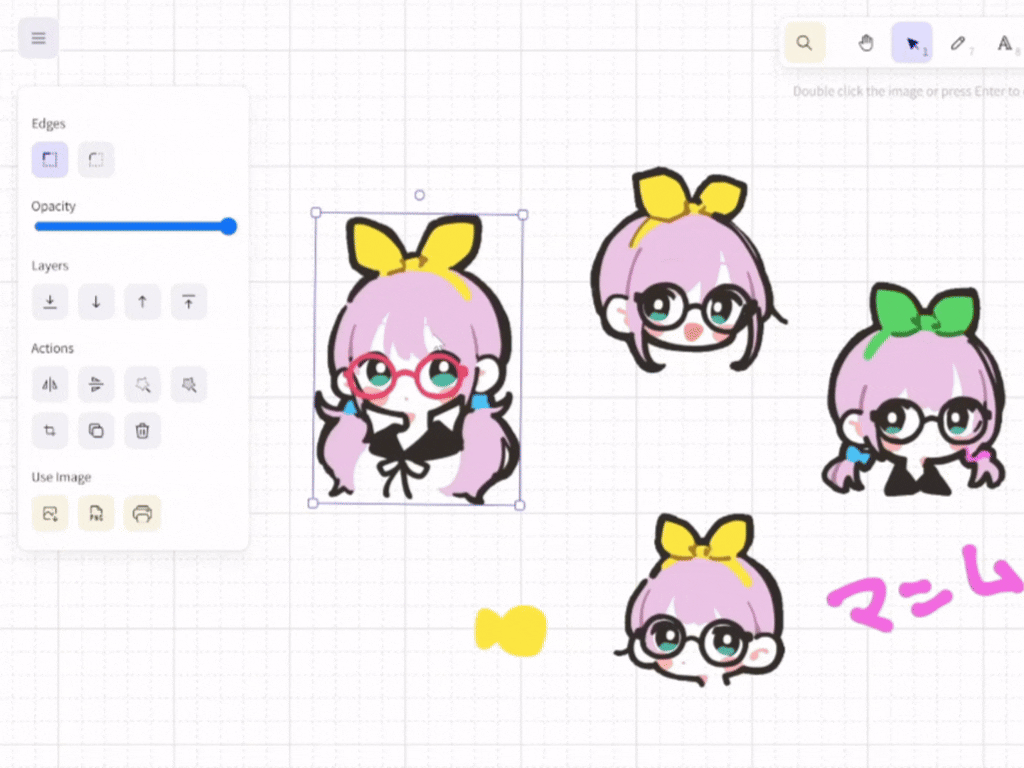
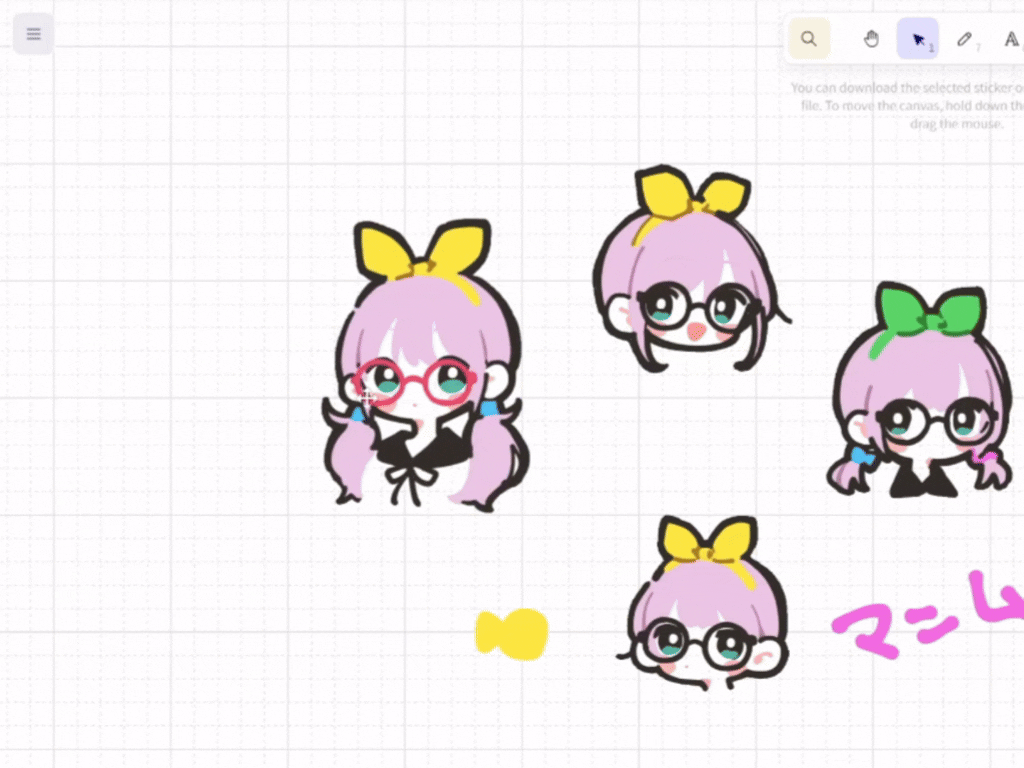
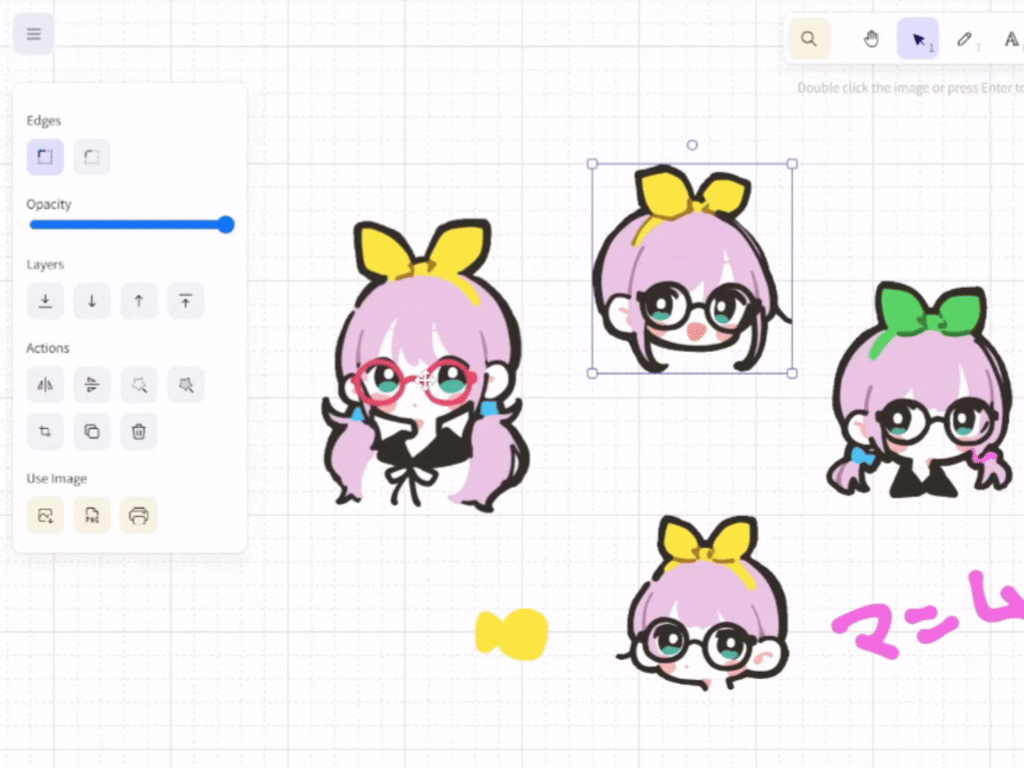

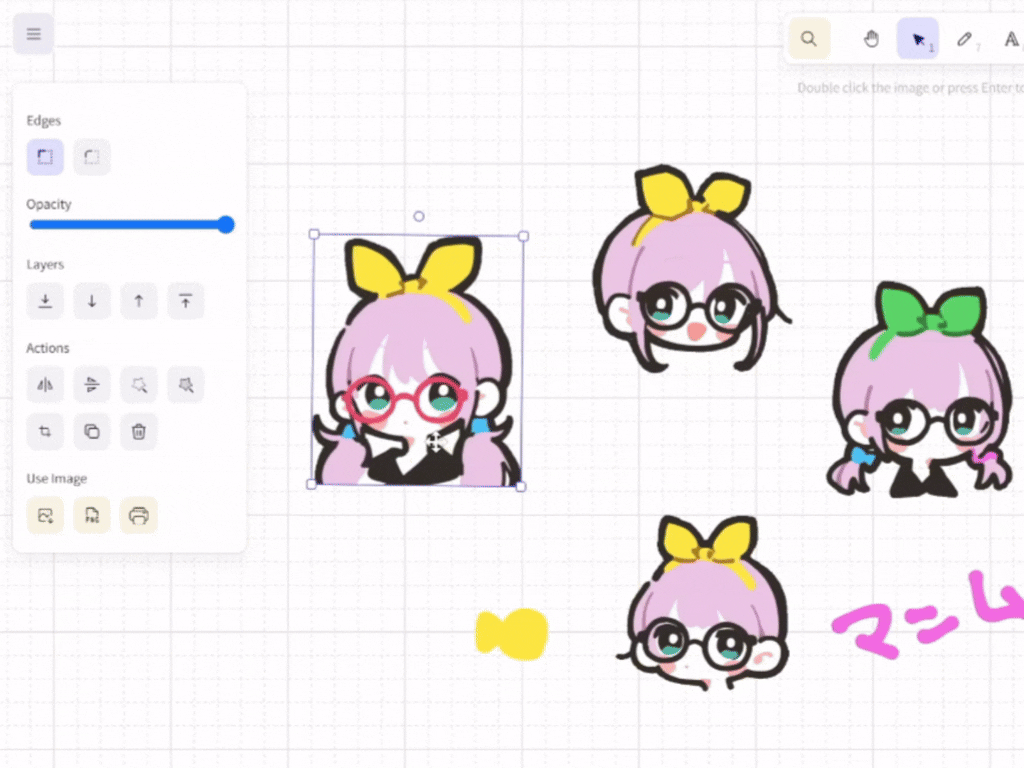
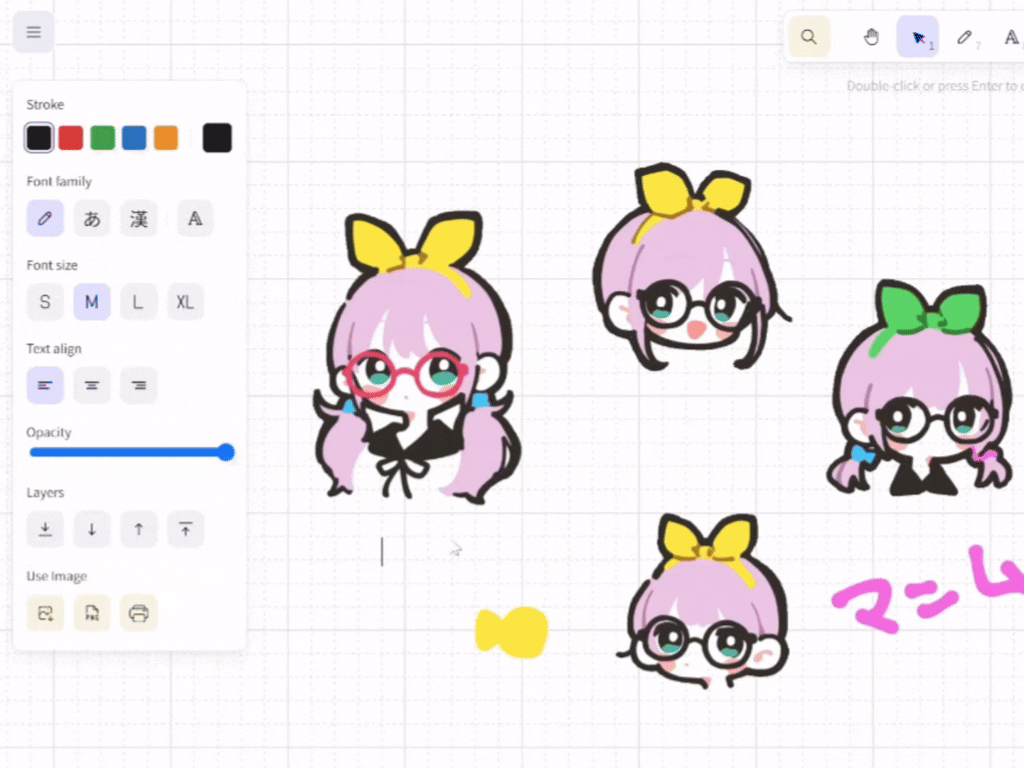
Exporting as PNG Files
👉 After selecting one or more stickers, click the "Export Image" icon in the left menu (or at the bottom of your mobile browser)
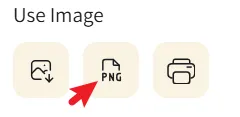
👉 In the popup window, set your preferences including: transparent background, quality, etc., then download in your preferred format.
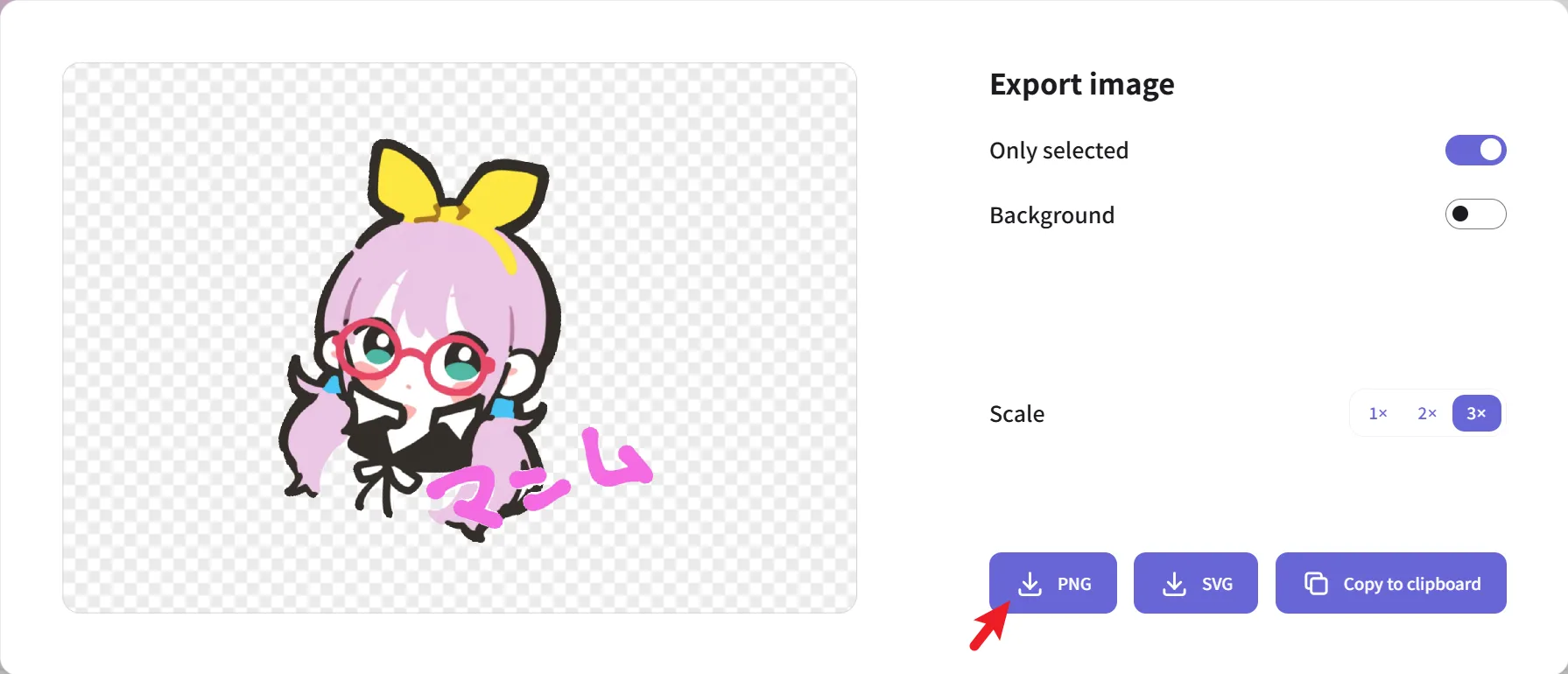
Copying to Other Apps : like WhatsApp, Keynote, Notability, etc.
👉 After selecting one or more stickers, click the "Copy to clipboard as PNG" icon in the left menu (or at the bottom of your mobile browser), then paste into other apps
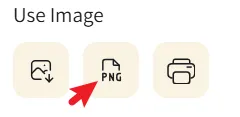
👉 Switch to your other app and click "Paste"
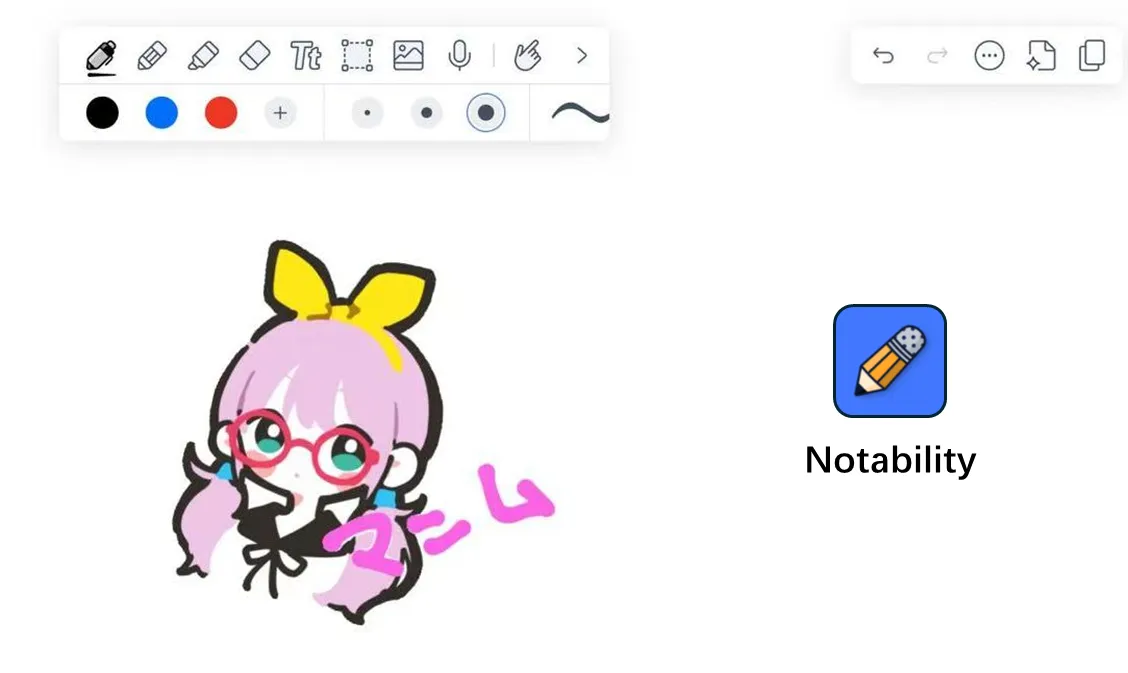
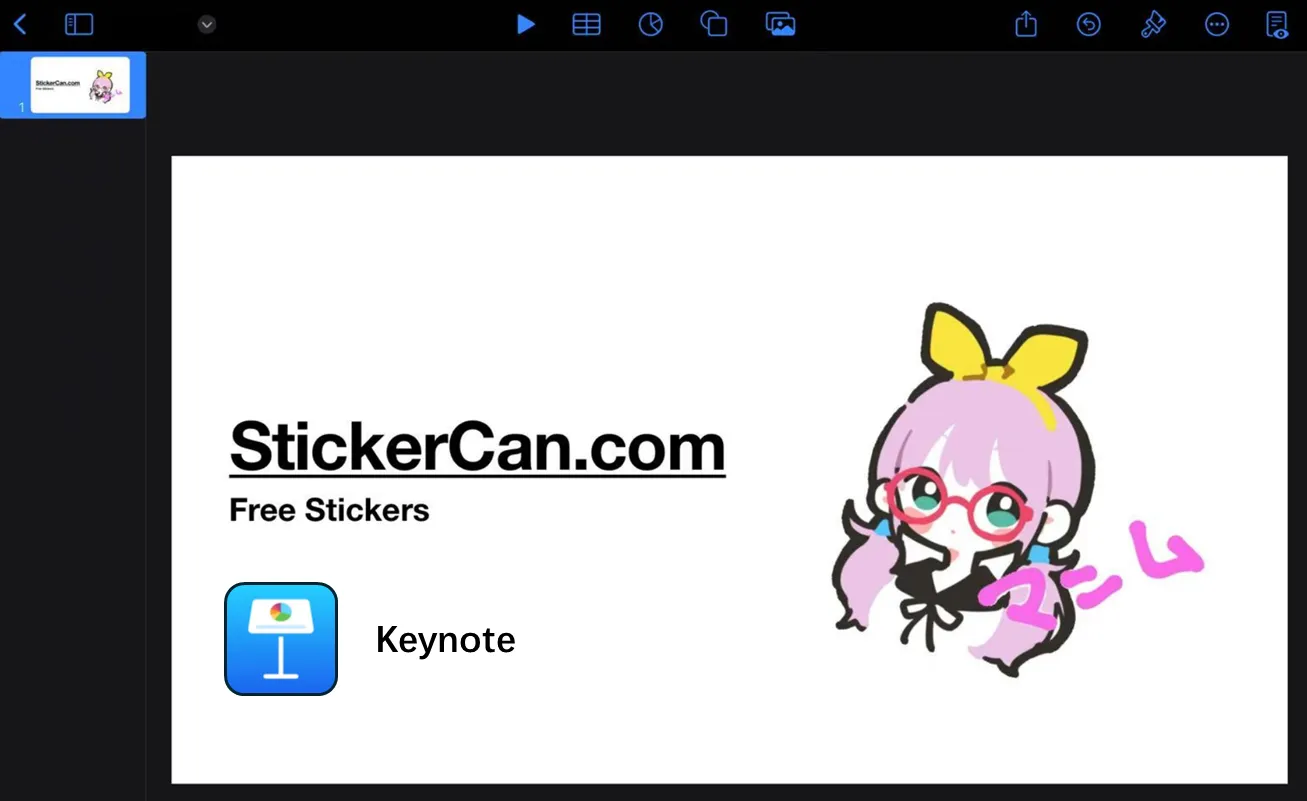
Print Stickers at home
👉 Check out "Print Your Own Stickers at Home!" for detailed instructions on how to create stickers at home using StickerCan.com




