Print Your Own Stickers at Home!

Have you ever bought sticker packs before? How was your experience?
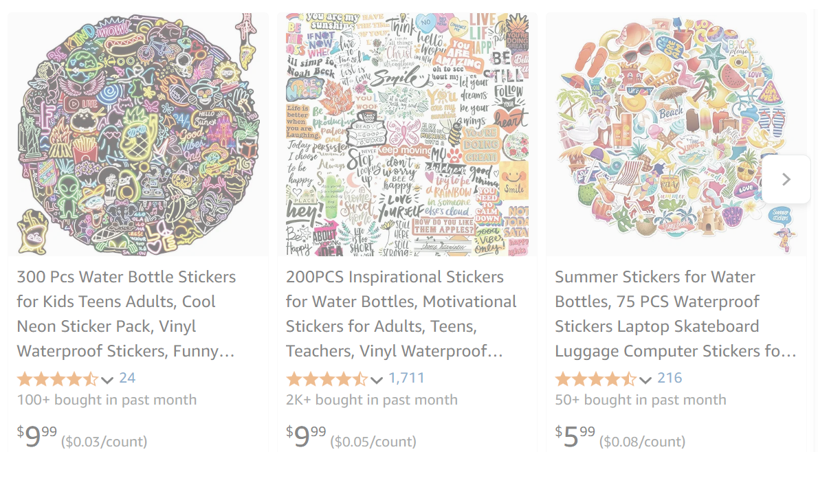
If you have an inkjet printer at home, there's a more eco-friendly and budget-friendly option than buying thousands of stickers from stores.
Using StickerCan's Canvas tool makes printing stickers at home super easy, while letting you enjoy the fun of creativity along the way!
1. Create a Canvas & Collect Stickers
👉 Check out our post "3 Easy Ways to Collect and Build Your Sticker Library with StickerCan" to learn how you can pick and easily create your own unique sticker collections.
After collecting, you might end up with a Canvas full of stickers like this:

2. Add a Print Frame
👉 First, we need to choose a "standard print frame" that matches your paper size. Usually, blank inkjet sticker paper comes in A4 size, though sometimes we might buy different sized adhesive photo paper. Don't worry - we support all these formats!
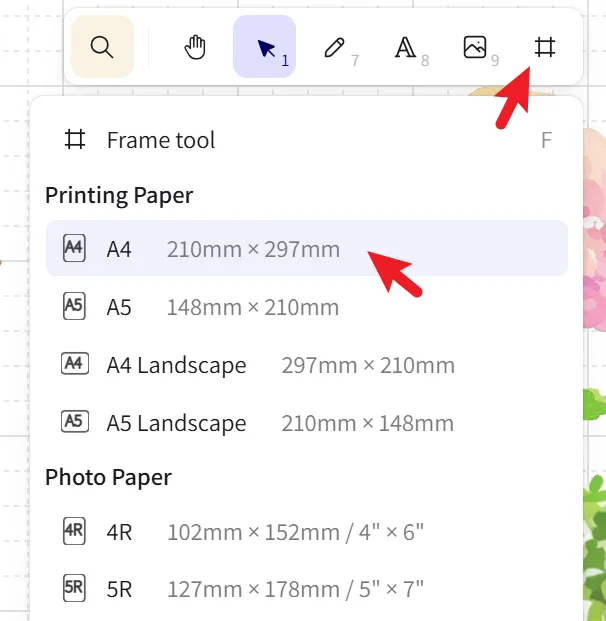
👉 After clicking, a standard frame will automatically appear in the middle of your Canvas (we don't recommend resizing it). If the frame isn't fully visible, you can zoom the canvas by scrolling up or down, or hold the space bar + left mouse button to adjust the frame to a suitable position.
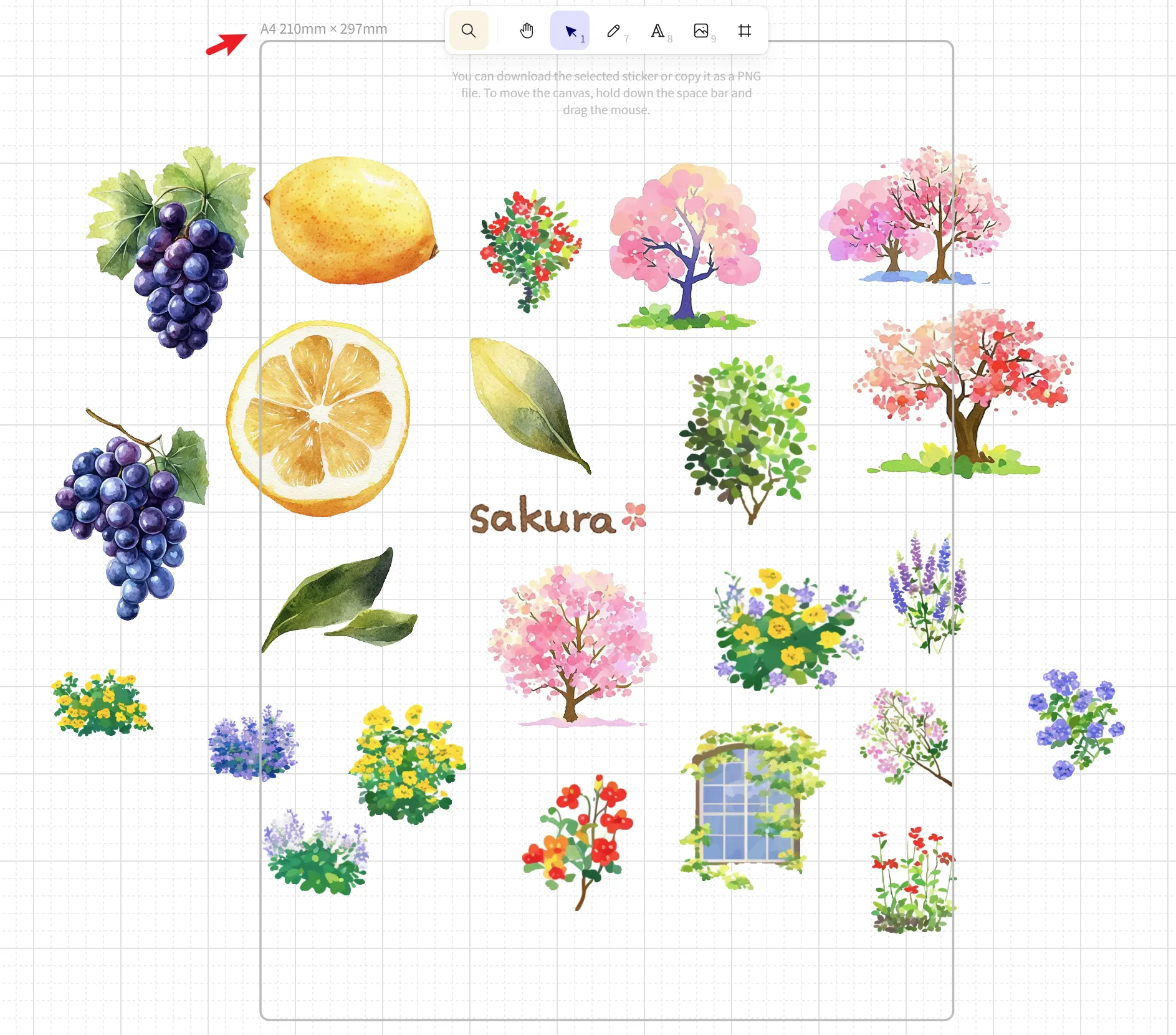
3. Creative Time: Layout Your Stickers
👉 You can drag the stickers you want to print into the frame, leaving the ones you don't want to print outside the frame. You can also resize, combine sticker patterns, and add creative text to form a canvas like this:
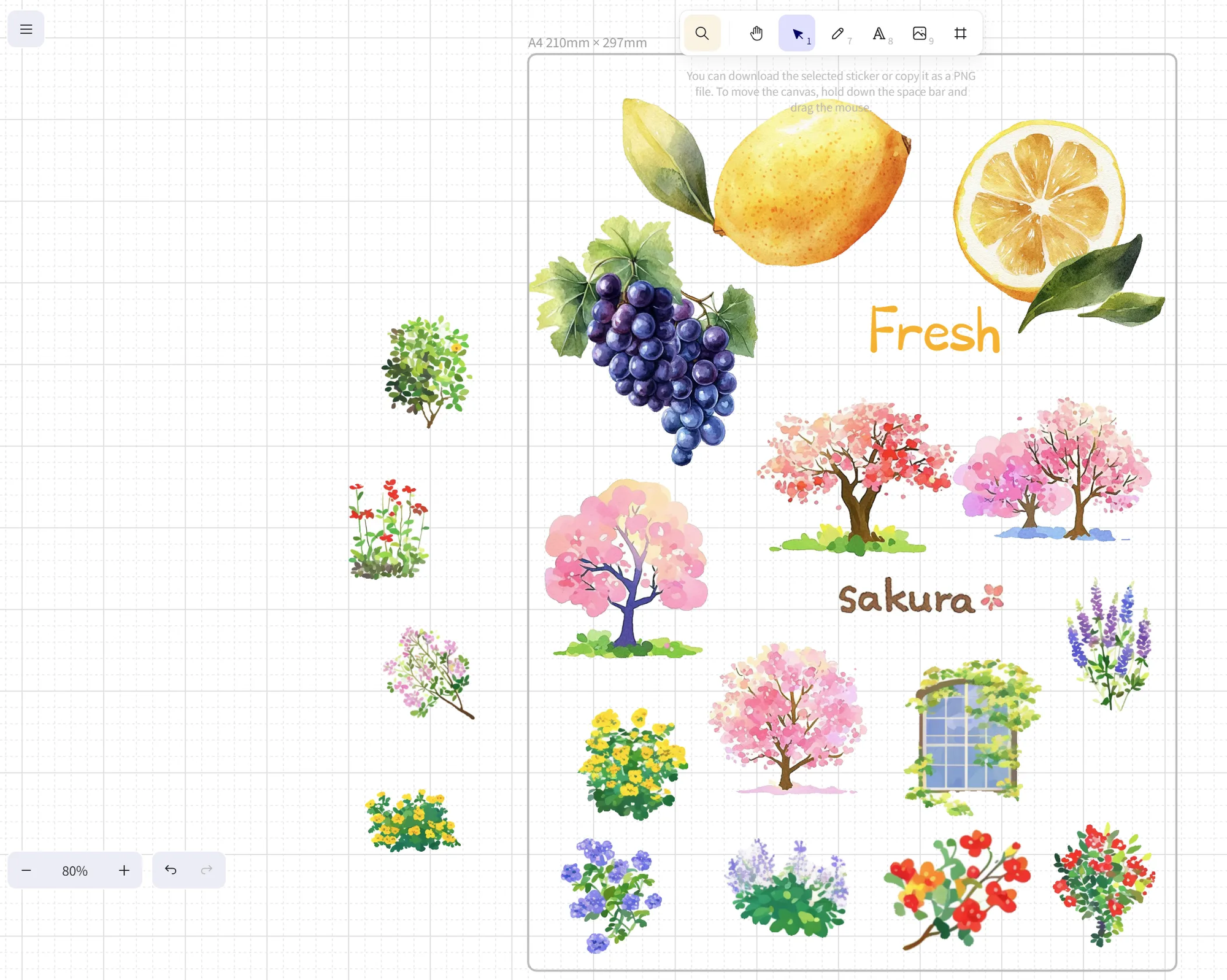
👉 Select the A4 frame, click the "print icon" on the left to open the system print dialog box, confirm that the paper size matches, and you're ready to print!
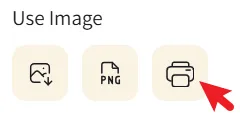
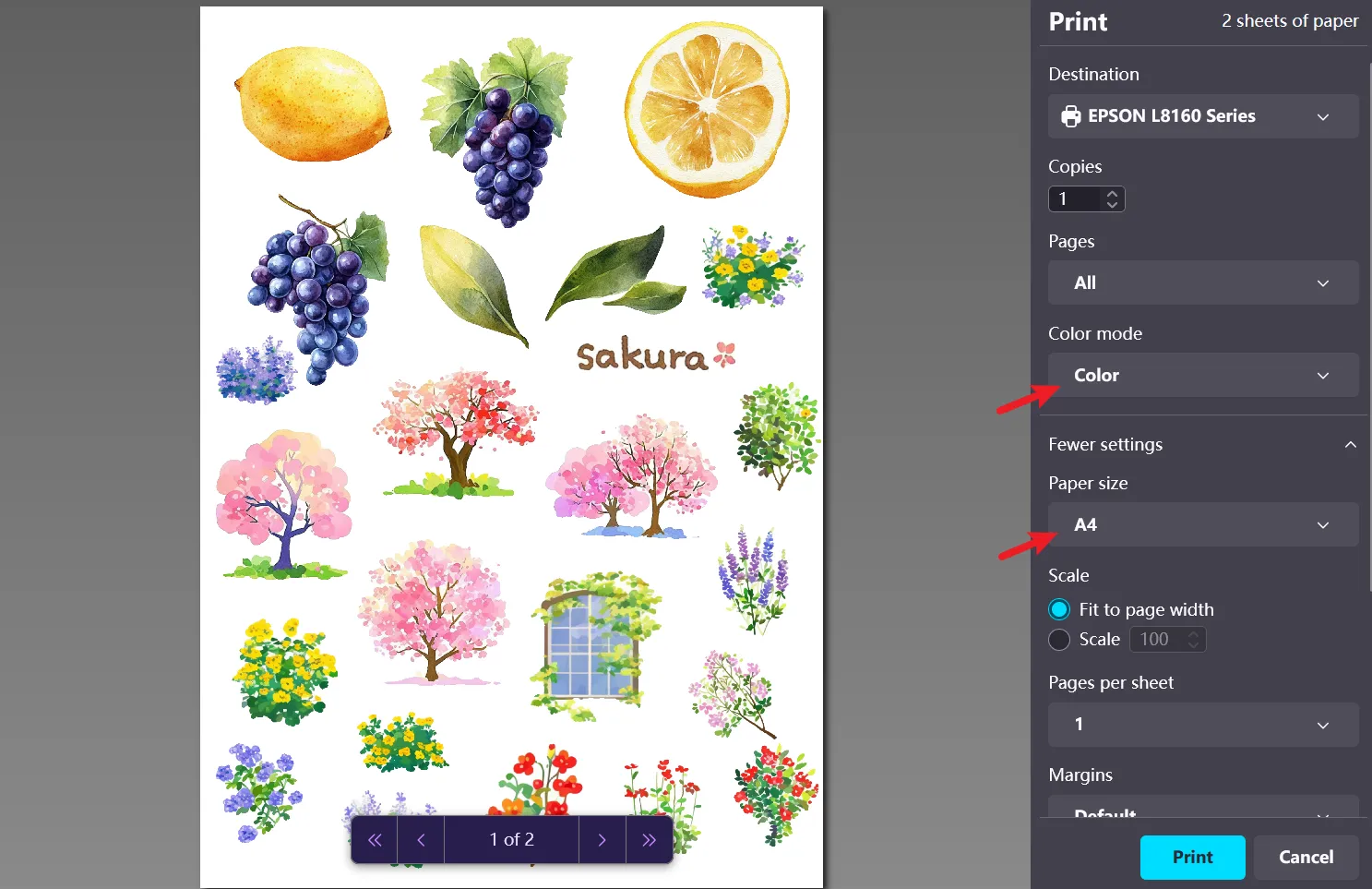
Finished Sample
- The sample sticker set link: https://www.stickercan.com#can=fq0f4j2
- Paper Type : A4 inkjet adhesive printing paper, semi-transparent PET
- Print settings : Rear feed, color, high quality, slow speed, borderless

🎊 Congratulations on successfully making your very own stickers - have fun with StickerCan!
In our next post, we'll introduce StickerCan's toolbox more comprehensively!




